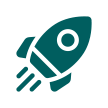 Getting Started
Getting Started
Get to know about the basics of CREED app running across iOS, and Android devices
CREED Application Basics:
A. Installing CREED
Be prepared for a simple, secure and fast user experience. The installation process is pretty simple. Download the CREED app here and follow the instructions given below:
- Ensure that your phone is running on Android 4.4/ iOS 11.0 or later
- Install and open CREED
- Follow the instructions displayed on the screen to finish your registration process
B. How to make sure that I have the latest version of CREED app?
CREED app evolves over time. Mentioned below are the steps to make sure that your app stays updated all the time:
Android:
Opting for Automatic updates:
- Open the Playstore
- Select Settings
- Tap on Auto-update apps option
- Choose ‘Auto-update apps at any time’ for updating apps through either mobile data or Wi-Fi.
- Select ‘Auto-update apps over Wi-Fi only’ to update apps only when connected to Wi-Fi
Setting up Manual updates:
- Find and update your app to the latest version of CREED in
< Play Store> - You can also browse through the Playstore app to find the CREED app manually
- Click on the green color ‘Update’ button next to the CREED app in the Playstore to start the app updating process
- Once updated, click the ‘Open’ button to access the CREED’s latest version
iOS:
For downloading the latest version of CREED app, iPhone users are requested to visit the App Store. To known the current version of CREED application, visit: CREED Settings → About → Version
Automatic updates:
- Tap Settings from your home screen
- Select your name
- Select App Store and iTunes
- Switch ON the App updates
Manual updates:
- Find the recent CREED application version by visiting this URL: https://creed-updated.web.app on your iPhone
- Alternatively, you can also visit the CREED page on App Store. If a brand new version is available for your mobile, the Update option will be enabled. Then click Update and open the updated CREED version
C. Account Creation process
- Click on the ‘Sign-up’ button to register for a new CREED account
- You can also log in using your social media accounts such as Facebook or Google credentials
- Enter your email address
- Choose your desired password
- Key in your First Name and Last Name
- Select your Native Country from the drop-down list
- Tick the checkboxes next to ‘Terms of Use’, ‘Privacy Policy’ and ‘End User License Agreement’ to provide your confirmation for the same after thorough review
- Click on the green ‘I Agree’ button present at the bottom of the screen
- An OTP will be sent to the registered Email ID , Input the OTP in the CREED App OTP Verification Screen
- Your CREED account will be successfully registered and a confirmation message will be displayed on the screen
- Choose ‘Turn on Push Notifications’ to receive instant notifications from the CREED app
- In case, if you don’t wish to receive any notifications, click on ‘No Thanks’ button
D. Editing the User Profile
All data stored on the CREED servers are completely safe and confidential. At no point of time, will your wallet transaction details or any personal financial sensitive information be shared with anyone whatsoever. Your CREED profile is the details that you have provided at the time of registration.
- Log into the ‘CREED’ app with your email id and password
- Click on the profile picture next to your name below the CREED logo
- You can update the personal details such as password, Profile pic, DOB , Gender
- Push the Email Notifications slider to the right to switch on the email notifications
- Push the Email Notifications slider to the left to switch off the email notifications
- Drag the Phone Notifications slider to the right to switch on the app notifications
- Drag the Phone Notifications slider to the left to switch off the app notifications
- Click on the ‘Save’ button at the bottom to save the changes made
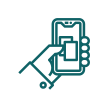 Features
Features
Explore the various functionalities of the CREED app
CREED’s Salient Features:
- Calculating Zakah
- Allocating funds to Zakah and Sadaqah wallets
- Recording, tracking and reporting charitable contributions
- Creating categories, sub-categories, beneficiaries, groups
- Generating reports to track your charitable contributions
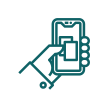 Security
Security
Here we are about to discuss commonly asked questions regarding the reliability and safety of technology used in the CREED app
A. Safety of user information
All account related data submitted by the user at the time of registration in the CREED app are end-to-end encrypted in our servers. Therefore, they can be accessed by only the particular user. We never take risks when it comes to our user’s privacy. The safety of your data is our top-most concern each and every time.
B. Wallet confidentiality
All financial entries made by the CREED app users in the Zakah, Sadaqah, Interest and user defined main wallets and their associated sub wallets are completely confidential.
C. Vulnerability reporting
Suppose if you encounter any security vulnerability in the CREED or face any difficulties in accessing it, you are hereby kindly requested to immediately contact us through this email id: info@icreed.app
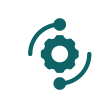 Troubleshooting
Troubleshooting
A. Troubleshooting in Registration
Frequently Asked Questions:
Facing problem in receiving the verification code?
- Confirm whether you are present in a place with good network coverage and can receive OTP messages
- Ensure that you have typed correct mail address while registering in the application
- Please check the other folders in the respective mail account
Android registration Troubleshooting:
- Make sure that you are using the latest version of CREED app
- Enable all the permissions for the CREED app through your Android phone’s Settings option. Suppose if they are all already enabled, turn them off once and again turn them on and restart your phone
- Update your smart phone’s Google Play services application
- Ensure that your mobile has enough free space for installing new apps. Uninstall unwanted apps to create enough space for installing the CREED app
iOS registration Troubleshooting:
- Check if you are currently using the updated CREED app
- In case if your phone has any data monitoring app or VPN, disable them for some time
- Provide all requisite permissions for the CREED app through visiting iPhone Settings → CREED
- Trying too many times to register? Simply wait for some time (i.e) 1 hour or 1 day. And then again resume your registration process
B. Troubleshooting Installation and Update procedures
Android install/update troubleshooting
- Confirm that your current operating system supports CREED app. Our app has a minimum OS requirement of Android 4.4 and above
- Check if you are connected to the internet. For hassle-free experience try downloading through a Wi-fi network
Common Android issues:
-
Is CREED app showing as ‘Installed’ but not displaying the ‘Open’ button?
In general, if CREED app is installed on your mobile device, then the Google Play store page will display either ‘Uninstall’ or ‘Open’ button. If you are seeing only the ‘Installed’ text, then it means that you have signed into the Google Play store with a different account. Again sign into the correct Google account to use the CREED app.
-
Are you prompted with an alert about insufficient device storage space?
In such scenarios, you must release memory space from your phone’s internal storage area. This can be accomplished by uninstalling less used apps for clearing memory space. At least your mobile must have 50 MB of space to install and run the CREED app properly.
-
Is the CREED installation stuck on ‘Downloading’ or ‘Installing’ status?
Try ensuring that you have provided enough free memory on your device. Also, check the Google’s support center for obtaining more information about the issue that you are facing.
-
Are you encountering any error codes?
- Immediately clear old cache of your Google Play services app. Follow these steps: Android Settings → Apps or Application Manager → ALL → Google Play Services → Clear cache → OK
- You can also visit Google’s support center in this regard.
- Apple Inc. controls all the download and installation processes for the iPhone apps. Users are hereby requested to check the Apple’s support center for gathering the required information.
- Confirm that your current operating system supports CREED app. Our app has a minimum OS requirement of iOS 11.0 and above
Common iOS problems:
-
What can be done if the ‘Install button’ cannot be clicked or if it is disabled?
If you are not able to tap the Install button or it is grayed out, you can try to connect your phone to a computer and syncing can be done through iTunes.
-
What if CREED app is stuck on ‘Waiting’ or ‘Installing’ stage in my phone?
It seems that you have run out of space on your smart phone. To resolve it, you are required to free up memory and visit App Store to restart or complete the app update process.
-
Why is iTunes store asking for a password?
CREED is a free application. For all iTunes store apps, you are required to login to download and it will not cost you any fee whatsoever.
What to do if the Apple store displays only ‘Open’ status, even though I am not in the latest version of the CREED app?
- Browse through the iPhone App store
- Click on your profile picture available in the top corner
- Tap Purchased → My Purchases → Not on this iPhone
- Check if a valid CREED app account is already present on your iPhone
- For ensuring that you receive all CREED updates on your Apple ID, uninstall CREED app and install a new version after logging into the correct Apple ID of your phone.
C. Notifications Troubleshooting
Android basic notifications troubleshooting:
- Confirm if your mobile device is having an active internet connection.
- Check if your phone is in airplane mode by practicing these steps: Android phone Settings → Network and Internet → Turn Airplane mode OFF
- Disconnect any VPN app if you are using, so that CREED can freely access your internet data
- Update your CREED app to the latest version
- Try updating the Google Play services app in your phone
- Update your phone’s Android operating system to the stock version
- Ensure that the time and date settings of your device are set correctly as per your country. You can refer the correct time of your region by visiting https://time.is/
- Now check that if the CREED app’s notification appears in your Android notification tray or bar
- Follow these steps to enable phone notifications: Android Settings → Apps → Manage Apps → CREED → Check the ‘Show Notifications’ option
- Examine whether you have enough free space in your smart phone’s internal memory. For it, you must free up space by deleting unnecessary junk apps.
- Enable cellular data or Wi-Fi, even when your phone is in sleep mode. Follow this procedure to accomplish the same:Android phone Settings Wi-Fi Advanced Always keep Wi-Fi on during sleep.
- In case, if you don’t wish to receive any notifications, click on ‘No Thanks’ button
- If you are not able to receive notification after following all the above steps, a possible reason could be your phone’s inability to receive updates from Google’s push notification service. Download Push Notifications Fixer from Google Play store to test if it is the case.
- Edit your firewall settings or VPN options as required
- Edit your firewall settings or VPN options as required
- The last and final step is to completely reset your Google account through these steps:
- Android phone Settings → Applications → Manage applications → All
- Choose Google Play services → Clear data
- Select Google services framework → Clear data
- Unlink your Google account from the phone for some time
- Restart the android device
- Re-link your Google account
- Confirm if you have enabled notification permissions for CREED app: iPhone Settings → CREED → Notifications → Allow Notifications
- Don’t allow VPN or any other app to restrict CREED’s ability to connect to the internet
- Deactivate your phone’s low power mode: iPhone Settings → Battery → Disable Low Power Mode
- Check if your iPhone is set with correct date and time as per your time zone.
Android advanced notifications troubleshooting:
iOS notifications troubleshooting:
D. Troubleshooting the App installed devices
Suppose, you try to log into the CREED app from a different device rather than the usual one, you will be automatically signed out of the old device and logged into the new device to safeguard your account.
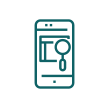 General
General
A. How to access my CREED account in case of a phone loss/theft?
In such instances, you need to re-install your CREED app on another device by following the below mentioned procedure:
- Again download the CREED app from Playstore
- Enter your existing CREED account’s login credentials
- Our CREED server will automatically log you out of your old device for security reasons
- Then you will be logged into the CREED app on your new phone and redirected to the home screen of your previously registered account
B. Want to know more about the CREED community?
C. Necessary permissions and notification settings
CREED will require permissions to enable certain features while operating such as using your mobile network, storing data and using camera for uploading pictures. You can always restrict these permissions by granting or denying them through the CREED app’s settings page in your phone.
Managing lock screen notifications:
You can turn them ON or OFF by visiting Android phone Settings app → Apps and Notifications → Notifications → Advanced
Managing required app permissions:
To permit or deny, go to Android phone Settings app → Apps & Notifications → CREED → App Permissions → Turn permissions ON
List of requisite permissions:
- Location (for providing personalized alerts)
- Photos/Media/Files (for uploading profile picture)
- Storage (for storing wallet data)
- Camera (for taking profile picture)
- View Wi-Fi connections (for connecting to an available wi-fi network)
- Device ID (to uniquely identify each CREED user)
- Receive data from internet (to process your data requests)
- View network connections (to run flawlessly across various networks such as 3G, WiFi and LTE)
- Create accounts and set passwords (to create a new CREED user account)
- Connect and disconnect from Wi-Fi (to troubleshoot connectivity problems)
- Full network access (to store and retrieve your wallet data)
- Use accounts on the device (to add an existing CREED account to your device)
D. Can I use CREED in all phones and OS platforms?
Right now, our focus is on developing state-of-art applications on the Android and iOS applications. But, you can expect and update in the future releases to extend it to other hardware equipments and Operating systems.
E. Is there a minimum age criteria to use CREED app?
Yes. You must be over 13 years of age to utilize our app. However, the minimum age criteria to use CREED without obtaining prior parental approval might differ based upon the country you are from.
F. I wish to contribute to CREED. What can be done?
CREED is completely advertisement free and is open to all. Being a project supported by donations and grants, CREED focuses on adding value to its valued users. You can do one among the following to help us grow and continue serving you all:
Shout-out:
CREED relies on our dear users for speaking out about the various benefits provided by our software. Hence, we request you to recommend our apps to all your friends, relatives, colleagues, neighbours and well-wishers.
Donate funds:
Contribute here - As a matter of fact, your contributions will help us to pay for the server operational costs, bandwidth allocation and continued app development for the benefit of Islamic communities all over the world. Without your much needed support and help, CREED can’t exist indeed. Thanks in advance…
Donor related questions
Why CREED needs financial support?
All your monetary contributions will aid in establishing state-of-art hardware, software and app development teams to deliver a safe and smooth user experience across both Android and iOS platforms.
Can I get tax exemption for the amount donated? If so, how?
You can click on the Donate option in the app to make payment showing your loyalty. We will mail you a tax receipt once we receive the payment within 1 to 7 business days to your registered email address
To read more about the CREED’s Donor privacy policy click here.
Privacy Policy for Donors
At CREED, we are fully committed to protecting our donor’s privacy. We will never ever share, sell or trade our donors’ personally identifiable information with anyone at any point of time. CREED will utilize its donor’s details solely for processing the donation money, providing a donation receipt and for documentation purposes. We have tied up with 3rd party payment processors for processing your payment data while donating. Such 3rd party providers are also bound by their stringent privacy laws to safeguard your sensitive data. Our customers are kindly requested to refer the privacy policies of the respective payment processors for obtaining further details.



